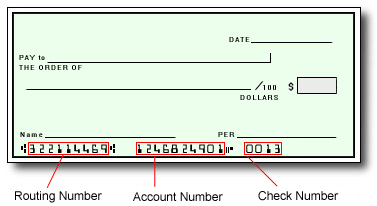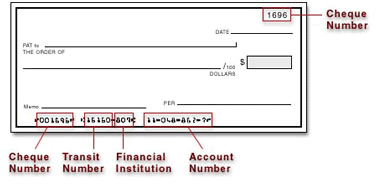If your organization allows it, you can transfer your Pay Portal balance to any bank account in your country.
To register a new bank account:
- Log in to your Pay Portal.
- Click Transfer > Add New Transfer Method
- Select the country and currency of the bank account that the funds will be transferred to.
- Click Bank Account > Continue
- Enter your account details including a nickname for the transfer method in the “Remember As” field (for example, “My Savings”). Click Continue
- Carefully verify that your bank information is correct, as incorrect information may cause significant delays to your transfer.
- Click Confirm
To transfer funds to a bank account that has already been registered on your Pay Portal:
- Click Transfer > Action > Transfer to Bank Account
- Select an option on the “From” dropdown panel.
- Enter the amount you would like to transfer and add a personal note (optional). Click Continue
- Review your transfer details.
- Click Confirm
Please allow 1 - 3 business days for the funds to be credited to a bank account in North America or Europe and up to 5 business days for other destinations.